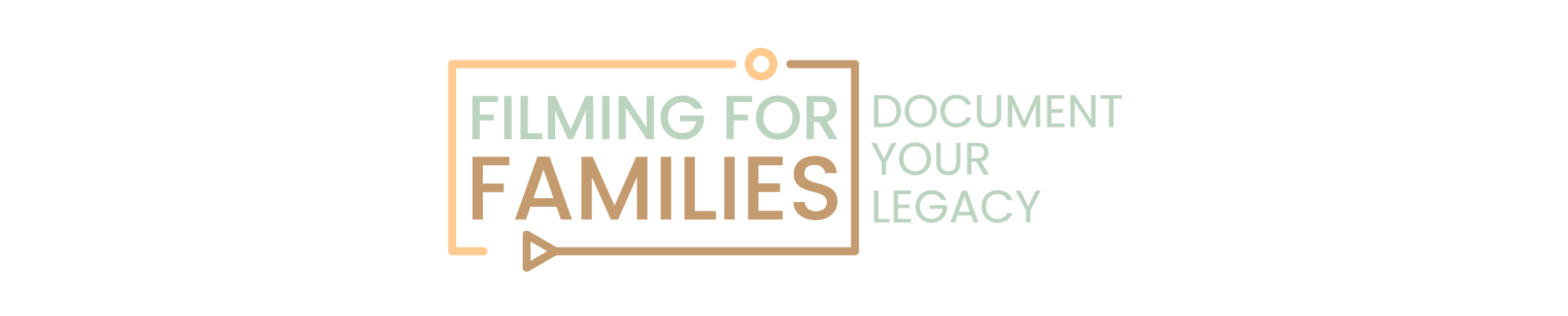If you are anything like me, you have once or twice hit record and felt like you’re just wining. There you are, camera in hand, capturing those priceless family moments — from messy birthdays to backyard antics — hoping the chaos translates into something magical on screen.
It’s those little moments, right?
But when it comes to editing, if you’re feeling more clueless than Spielberg, you’re not alone.
Let’s face it, trying to turn those clips into a smooth, watchable video can seem like fitting square pegs into round holes. You’re thinking, “Shouldn’t there be an easier way to stitch these together?”
Yes, there should. And guess what? There is.
So, if you’re secretly wishing you could make those family videos look a bit more polished (who isn’t?), stick around. I promise, by the end of this post, you’ll be editing like a pro, making sure those memories aren’t just preserved, but cherished.
Let’s get started…
Know the Basics of Video Editing
Before we jump into the nitty-gritty of slicing and dicing your footage, let’s get a grip on the basics. Think of video editing as the art of storytelling—only, instead of words, you’re using clips.
You’ve got a few key terms to master first.
- Timeline: This is your canvas. It’s where you’ll arrange and rearrange your clips to tell your story. Imagine lining up your kid’s action figures in a row, each one representing a scene in your epic family saga.
- Cuts: These are your bread and butter. Cuts help you move smoothly (or dramatically) from one scene to another. Ever watched a movie and noticed how it jumps from the hero’s face to the exploding volcano? That’s the power of a good cut.
- Transitions: Think of these as the seasoning that enhances the flavor of your video. A simple fade or a swish pan can add drama or comedy, depending on how you wield them.
Now, picking the right editing software might feel like choosing a superhero to save the day.
Whether you go for something straightforward like iMovie or something more robust like Adobe Premiere, the key is to choose a tool that fits your skill level and creative needs.
Don’t worry, they all come with tutorials, and honestly, half the fun is learning as you go.
Setting Up Your Workspace
Now that you’ve got the basics down, let’s talk about where you’ll bring all those memorable clips together. Just like you wouldn’t bake a cake in a cluttered kitchen, editing needs a bit of room too—physically and mentally.
- Optimal Environment: Find a quiet corner where you won’t be disturbed. This could be a small desk in your bedroom or a nook in your home office. Think about it—no interruptions means no accidental cameos of “Hey, have you seen my socks?” in the middle of your editing flow.
- Hardware Essentials: You don’t need the fanciest gear, but a few key pieces can make a world of difference. A decent computer that doesn’t lag every time you add a transition is a start. A large monitor? Even better. It lets you see your work in detail without squinting. And let’s not skimp on the chair. Your back will thank you after those hours spent perfecting your video masterpiece.
Setting up your workspace is like preparing for a marathon. You want everything you need within reach and nothing you don’t. It’s all about creating a zone that says, ‘Here, creativity happens.’
Organizing Your Files
Now let’s get our ducks in a row. Organizing your video files might sound as fun as watching paint dry, but believe me, it’s a game changer. Ever scrambled to find that one clip of grandma dancing at the reunion, only to scroll endlessly through a sea of unmarked videos? Yep, that’s what we’re avoiding.
- File Management: Start by creating a clear naming system for your files—something like “YYYYMMDD_Event_Description.” This way, you know exactly what each file contains without having to open it. Set up folders for each event or project. It’s like having a well-organized photo album, but for your videos.
- Backup Strategies: Here’s a rule of thumb—always have backups of your backups. Use an external hard drive or a cloud storage service to save copies of your videos. Imagine the horror of losing all those precious memories to a fried hard drive. Not on our watch!
Organizing files is a lot like putting together a puzzle. You might not see the whole picture immediately, but every piece you place in the right spot brings you closer to the final masterpiece.
Effective Editing Techniques
Now that you’re set up and organized, let’s cut to the chase. Editing isn’t just about chopping and changing; it’s about pacing, mood, and keeping your audience glued to the screen.
- Basic Cuts and Transitions: Here’s where you make or break your story. A straight cut is your go-to; it’s clean and simple. Use it for most of your edits. But when you want to add some drama or signify a passage of time? That’s when transitions come in. A crossfade might show the passage of time, like a slow transition from a quiet dinner to a lively party scene.
- Color Correction: Ever wonder why your videos don’t look quite as vibrant as the ones on TV? Color correction is your friend here. It’s not just for fixing mistakes—it can set the mood. Think of it as applying a filter on Instagram. A little tweak here and there can make dawn look warmer or a family picnic look sunnier.
- Sound Editing: Audio can make or break your video. It’s tempting to only focus on the visuals, but crisp, clear sound is half the experience. Remove background noise, balance the audio levels, and maybe add a subtle soundtrack in the background. Ever noticed how the right music can make a scene more poignant? Exactly.
Editing techniques can transform good footage into great stories. It’s about finding rhythm and balance, knowing when to cut and when to let the scene breathe. It’s like being a conductor—your clips and sounds are your orchestra.
Creative Use of Effects
Another important tips for a perfect video editing is how to effectively use effects to enhance your family videos without going overboard.
Here are some tips:
- Using Effects Sparingly: Effects should accentuate, not dominate. A slow-motion effect can make a mundane moment, like your kids running in the yard, feel dramatic and memorable. But overuse dilutes its impact—use it judiciously to highlight special moments.
- Text and Titles: Titles help set the scene or provide context. Something simple like “Sophie’s First Steps” or “Family Vacation 2024” can add a lot of value. Choose fonts that are easy to read and match the tone of your video. Consider using mild animations for your text, like a gentle zoom or fade, to grab attention without overwhelming the viewer.
Effects and titles aren’t just decorative—they guide the viewer’s attention and help tell your story more effectively. Use them to subtly enhance the narrative flow of your videos.
Advanced Editing Tips
Once you’ve mastered the basics and are comfortable with adding effects, it’s time to level up with some advanced techniques that can bring a professional touch to your home videos.
- Keyframing: Keyframing is a powerful tool that allows you to control changes in effects and properties over time. For example, you can use keyframes to animate a title to smoothly enter and exit the frame, or to subtly zoom into a scene to focus on a specific detail. It’s like telling your camera to slowly move closer without actually moving it
- Compositing and Layering: This technique involves combining various elements into a single scene. It’s particularly useful for creating special effects or enhancing visual depth. Imagine you have a video of a family barbecue and a separate video of a beautiful sunset. You could layer the sunset over the barbecue scene to give the impression of a perfect evening, enhancing the mood of your video.
These advanced techniques require some practice, but they’re worth the effort. They allow you to manipulate time and space in your edits, giving you the creative freedom to tell your story exactly how you imagine it.
Speeding Up the Editing Process
Editing can be time-consuming, but with the right tricks, you can significantly speed up the process without compromising quality. Let’s look at how to make your video editing both efficient and effective.
- Keyboard Shortcuts: Every second counts when you’re editing, and keyboard shortcuts are your best friends. For instance, in Adobe Premiere Pro, using ‘Ctrl+K’ instantly cuts a clip without reaching for the mouse. Mastering these shortcuts can cut your editing time by as much as 50%. It’s like finding a fast-forward button in real life.
- Templates and Presets: Why start from scratch when you don’t have to? Many editing programs offer templates and presets for common tasks like titles, transitions, and color settings. For example, Final Cut Pro offers a variety of plug-ins and presets that can automate repetitive tasks, saving you hours. In 2021, a survey by TechSmith showed that 65% of video editors use templates to speed up their workflow.
Using these tools effectively can transform your editing from a slog to a sprint, giving you more time to focus on creative decisions or even just to relax with your family.
Finalizing Your Project
You’re almost at the finish line! Finalizing your video project is about ensuring everything looks and sounds just right before you share it with the world—or just with your family and friends. Here’s how to polish your video like a pro.
- Quality Checks: Before you declare your video finished, do a thorough review. Watch your video several times and on different devices if possible. Check for any awkward cuts, misplaced effects, or uneven audio levels. It’s similar to proofreading an important email before sending it—catching small errors can make a big difference in the final product.
- Export Settings: Choosing the right format and settings for your video is crucial, especially if you’re sharing it online. For instance, if you’re uploading to YouTube, exporting in MP4 format with H.264 codec is generally recommended because it offers a good balance between quality and file size. According to YouTube’s guidelines, this ensures your video streams smoothly on various devices.
Finalizing your project is like putting the last piece of a puzzle in place. It’s satisfying to see your work come together, ready to be enjoyed and appreciated.
Your Final Cut
Gone are the days of looking at your family videos and wonder, “Can I really make these shine?”
You bet! It’s like staring at a jigsaw puzzle; with a bit of patience and the right techniques, you’ll see the big picture come together beautifully.
You’re not just trimming clips; you’re preserving precious moments that future generations will treasure. Every edit, every effect you master, is a step toward showcasing your family’s unique story.
Remember the skills we’ve covered—from setting up your workspace to mastering keyframes. These tools are here to help you transform raw footage into heartfelt stories.
So, fire up your editing software, and get those videos ready. With each project, you’ll grow more confident and creative. And when you finally show your latest video, the smiles and laughter it brings—that’s the real reward. If you are still feeling intimidated with everything, check out our Beginners Guide to Family Videography here.
If you enjoyed this article on family video editing, or think we left out anything important, please leave us a comment below! We would love to hear from you!