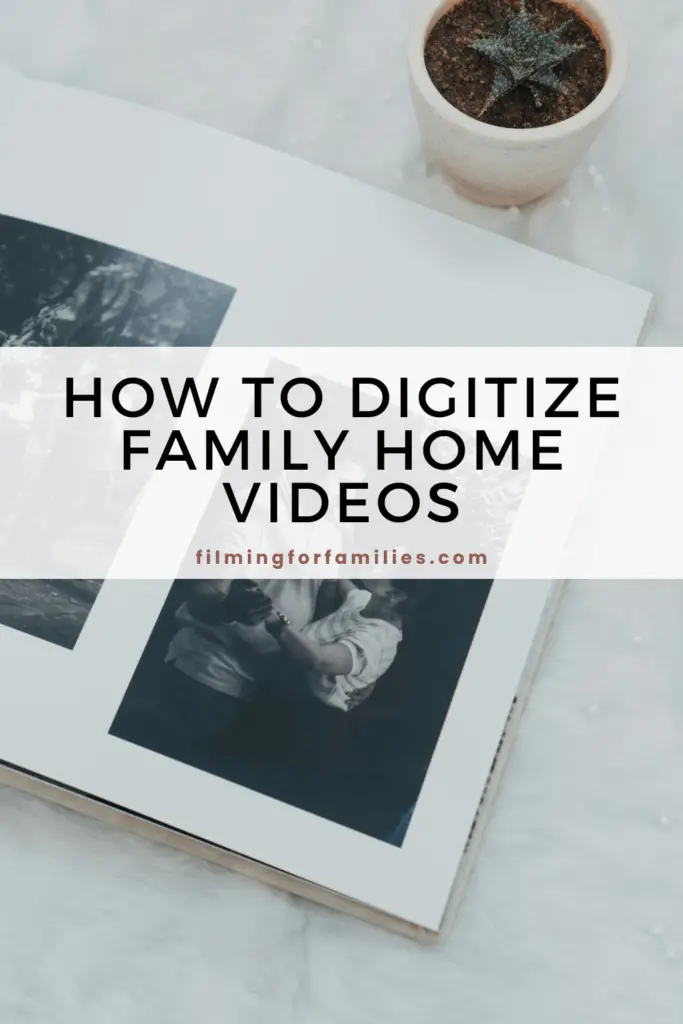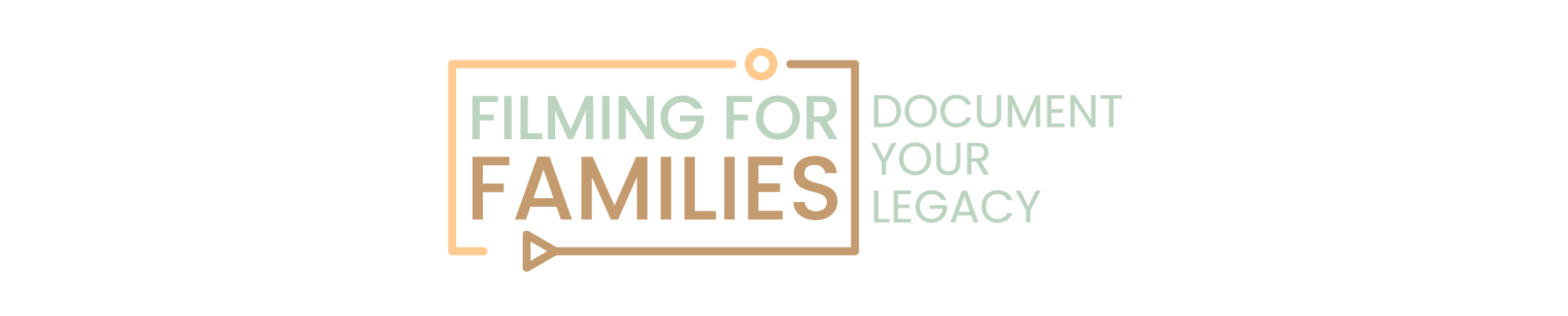Remember those old home videos collecting dust in the attic?
Maybe you’ve stumbled upon them while searching for the Christmas decorations or during a spring cleaning frenzy. Whatever the reason, those tapes are now staring at you, begging for attention. You know you’ve got to do something about them before time—and mold—takes its toll.
Yeah, it’s a bit overwhelming, isn’t it?
You’re probably thinking, “Do I even have the right equipment for this? How do I make sure I don’t accidentally erase our first family vacation?” It’s not just about preserving memories; it’s about doing it right. And let’s face it, you’re not alone in feeling that subtle anxiety mixed with nostalgia. We all want to save those precious moments but can’t help wondering if we’re up to the task.
Here’s the good news: digitizing those family treasures isn’t rocket science. With a bit of guidance, you’ll be converting those VHS tapes to digital gold in no time. Think of it as giving your memories a new lease on life. Ready to dive in and make those memories last forever?
How about we get started already?
1. Gathering Your Equipment
Digitizing your family home videos starts with knowing what you’ve got.
· First, take a look at those tapes. Are they VHS, VHS-C, MiniDV, or something else? Identifying the format is step one.
· Now, let’s talk gear. You’ll need a VCR or camcorder to play those old tapes. If you don’t have one, try asking friends or checking out thrift stores.
· Next, you’ll need an analog-to-digital converter. This handy device connects your VCR or camcorder to your computer, bridging the old with the new. You can find these converters online without breaking the bank.
Don’t forget your computer. You’ll need one with enough storage to handle large video files. Most modern laptops and desktops fit the bill, but make sure you’ve got video capture software installed. Programs like OBS Studio or even Windows Movie Maker can get the job done.
2. Preparing Your Videos
Before digitizing, prep your tapes. Inspect them for dust or mold. If you see grime, gently clean the tapes with a soft cloth.
· Clean your playback equipment too.
· Dust off your VCR or camcorder to avoid poor-quality transfers.
· Label your tapes for easy identification.
Simple labels like “Christmas 1995” or “Johnny’s First Steps” will help you stay organized.
3. Setting Up Your Workspace
Choose a clean, clutter-free area for your setup. A stable surface is key to avoiding any accidental bumps that could interrupt the digitizing process.
· Connect your equipment.
· Plug your VCR or camcorder into the analog-to-digital converter.
· Then, connect the converter to your computer via USB. It might seem like a lot of cables, but this setup ensures a smooth transition from tape to digital.
· Install your video capture software. If you haven’t already, download a program like OBS Studio or Windows Movie Maker.
· Follow the installation prompts, and make sure everything is up to date.
Once your equipment is connected and the software is installed, power everything on. Double-check your connections and ensure your computer recognizes the converter. Open your video capture software and verify that it’s receiving a signal from the VCR or camcorder.
4. Capturing the Video
Now that your setup is complete, it’s time to start capturing those videos. Here’s where the magic happens.
· First, open your video capture software.
· In the settings, make sure the correct input source (your VCR or camcorder) is selected.
· Adjust any necessary settings for video quality and format.
· Aim for a balance between quality and file size; formats like MP4 usually work well.
· Next, load your first tape into the VCR or camcorder. Cue it up to the point where you want to start recording. This is your chance to skip past those boring bits and get straight to the good stuff.
· Hit play on your VCR or camcorder and record in your video capture software. You’ll see the video playing in real time on your computer screen. Keep an eye on it to ensure everything is capturing smoothly.
Sometimes, the process isn’t perfect. You might notice glitches or audio sync issues. If that happens, don’t panic. Stop the recording, adjust your settings, and try again. Patience is key here.
Once the video is fully captured, save the file to your computer. Give it a clear, descriptive name so you can easily find it later.
5. Editing and Enhancing Your Videos
With your videos digitized, it’s time to make them shine. Editing can transform raw footage into a polished keepsake.
· Open your video editing software.
· Import your captured videos into the project.
· Programs like iMovie, Adobe Premiere, or even simpler ones like Windows Movie Maker are great for this task.
Start with basic editing. Trim any unnecessary parts at the beginning or end. This could be moments of setting up the camera or long stretches of nothing happening. Keep the focus on the moments that matter.
Enhance the video quality. Adjust the brightness, contrast, and color balance to improve the visual appeal. Sometimes, old videos can look washed out or dark. Small tweaks can make a big difference.
If your software allows, consider adding titles or captions. For instance, you can label different segments with dates or event names. It’s a nice touch that helps keep things organized and adds context for future viewers.
Audio can often use a boost, too. Clean up any background noise if your software has that capability. Ensure the audio levels are consistent throughout the video.
Adding metadata is the final touch. Metadata includes information like the date, location, and people in the video. This is particularly useful if you’re storing these files long-term. You don’t want to forget who’s in that birthday party video years down the line.
6. Storing and Backing Up Your Digital Videos
With your videos polished and perfect, let’s talk storage. Keeping these digital memories safe is crucial.
Start with the file formats. MP4 is a popular choice due to its balance of quality and file size. It’s widely compatible and easy to share.
Organize your files on your computer. Create a dedicated folder for your digitized videos. Within this folder, sort videos by year, event, or any system that makes sense to you. Clear naming conventions, like “1995_Christmas” or “Johnny_FirstSteps,” help you quickly find what you’re looking for.
Now, onto backups. An external hard drive is a solid option. It provides ample storage and keeps your files safe even if something happens to your computer. Look for one with a high storage capacity and good reviews for reliability.
Cloud storage offers another layer of protection. Services like Google Drive, Dropbox, or iCloud allow you to store files off-site. This is great for added security and easy access from any device. Plus, sharing with family members becomes a breeze.
For ultimate safety, consider a combination of both. Store one copy on an external hard drive and another in the cloud. This way, you have redundancy in case one fails.
Think about creating multiple copies, especially for crucial videos. Having a couple of backups ensures that your memories are safe no matter what happens.
7. Sharing Your Digitized Videos
With your videos stored, it’s time to share them.
For physical copies, burn videos onto DVDs or Blu-rays. Most computers with disc drives can handle this with software like Windows Media Player or Nero.
For online sharing, use platforms like YouTube, Google Drive, or Dropbox. YouTube works well for public or unlisted videos, while Google Drive and Dropbox are better for private sharing. Ensure you adjust privacy settings to control who can view your videos.
Add a brief description when sharing online. It helps provide context and makes the experience more meaningful.
Bringing Your Memories into the Digital Age
You might be feeling overwhelmed by the thought of digitizing all those old tapes. It’s normal to worry about preserving your family’s precious moments, especially when faced with stacks of old videos.
But you’ve tackled the process with determination. By digitizing these videos, you’re preserving cherished memories for your family to enjoy for years to come. It’s about more than just technology—it’s about keeping your family’s story alive.
You’ve turned faded tapes into lasting digital keepsakes. Your effort ensures these moments remain vivid and accessible. Take pride in the impact you’ve made—your dedication will keep these memories alive for generations.
And if you’re looking for more tips and tricks on family videography, don’t forget to subscribe to our blog for upcoming resources and guides. To learn more about video creation, check out our Beginners Guide to Family Videography.