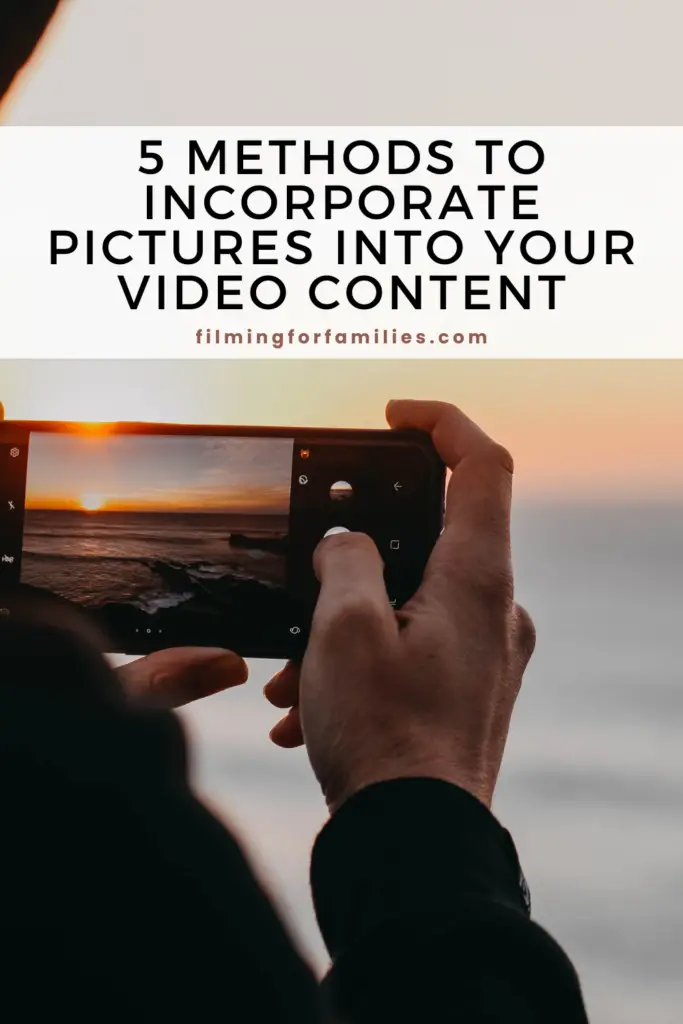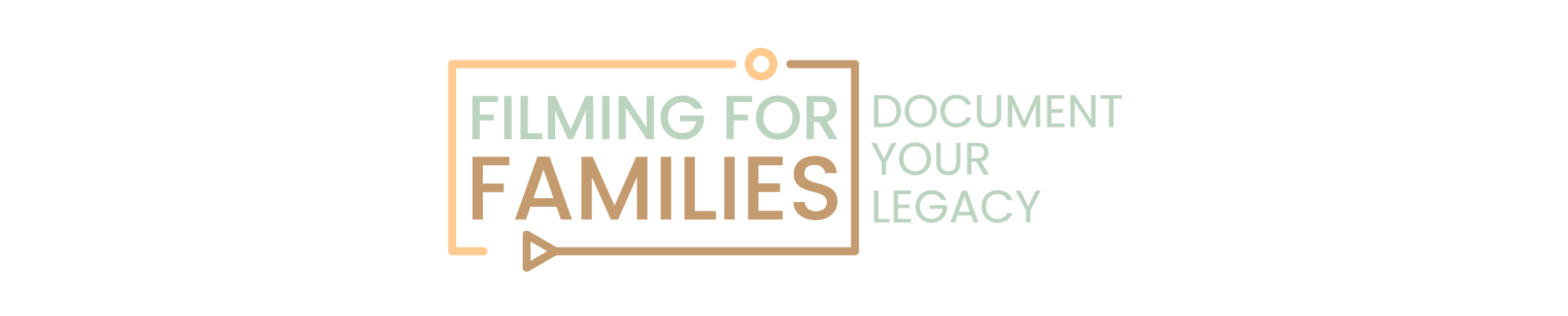In video production, integrating pictures effectively is key to capturing audience interest and enhancing narrative depth. I have done many mistakes and learned along the way how to better implement this.
This blog will explore five methods to incorporate pictures into your videos, from Picture-in-Picture (PiP) to animated photo transitions.
Whether you’re creating for social media, educational content, corporate presentations or even just family home videos, these techniques will elevate your video’s impact.
1. Picture-in-Picture (PiP)
Picture-in-Picture (PiP) is a video editing technique where one smaller video frame or image is displayed on top of a larger video simultaneously.
This method is especially useful in tutorials, interviews, and review videos, where you might want to keep the audience engaged with the main video while also showing additional content.
How to Use PiP Effectively:
- Tutorials: When demonstrating software or teaching a digital tool, PiP can show the instructor’s face for a personal touch while the main screen focuses on the step-by-step process.
- Interviews: During a video interview, PiP can be used to show reactions or expressions of the interviewer or a secondary subject, adding depth to the conversation.
- Review Videos: For product reviews, PiP allows showing close-up details of the product while discussing its features in the background video.
Step-by-Step Guide to Implement PiP:
- Choose Your Editing Software: Popular options include Adobe Premiere Pro, Final Cut Pro, and Camtasia, which all support PiP with straightforward tools.
- Import Both Videos/Images: Start by importing your main video and the video or image you want to appear in the PiP frame.
- Create a New Video Track: Place your PiP video or image on a new track above the main video on the timeline.
- Resize and Position: Resize the PiP frame and position it where it won’t obscure important parts of the main video.
- Adjust Duration and Effects: Make sure the timing of the PiP frame aligns with relevant parts of your video. You can also add borders or shadow effects for better visual separation.
In one of my recent projects, using PiP allowed me to add commentary to a cooking video without interrupting the flow of the main instructions.
It was a hit, particularly because viewers could see both the cooking process and my reactions in real-time, which made the video more relatable and engaging.
Picture-in-Picture is a versatile tool that, when used wisely, can significantly enhance your video content by adding layers of information and interaction.
2. Cutaway Shots
Cutaway shots are brief interruptions in your main video to show additional information or images. These shots are crucial for adding context, emphasizing points, or simply providing a visual break to keep the viewer engaged.
Why Use Cutaway Shots?
- Context: Cutaways can illustrate or highlight details mentioned in the main video, like historical photographs or diagrams during a documentary.
- Emphasis: They help underscore important points, drawing the viewer’s attention to specifics that might need extra explanation or attention.
- Engagement: Visual breaks in the form of cutaways keep the viewer interested, especially in longer videos where viewer fatigue might set in.
Examples of Effective Cutaway Usage
- Documentaries: While discussing a historical event, cut to archival photos or artifacts to give viewers a richer understanding of the subject.
- Educational Videos: When explaining complex concepts, cutaways to charts, graphs, or illustrations can help clarify these points.
- Interviews: Use cutaway shots to relevant subjects or artifacts when the person being interviewed mentions something specific, enhancing the storytelling.
Cutaway Shots: A Step-by-step guide
- Plan Your Cutaways: When scripting or planning your video, think about where cutaways could be useful and what images or video clips could serve as effective cutaways.
- Shoot or Source Additional Images: Either take additional photos and videos during shooting or source from stock image libraries if needed.
- Edit Cutaways into Your Video: Insert these clips at the appropriate points in your timeline, ensuring they are short enough to enhance but not distract from the main content.
- Smooth Transitions: Use soft cuts or transitions to make the introduction and exit of cutaways seamless within the flow of the main video.
In a project aimed at explaining the workings of mechanical watches, I used cutaways to show close-up shots of watch mechanisms while discussing their design.
This not only made the explanation clearer but also visually captivated the audience, keeping their attention glued to the intricacies of the watch.
3. Slideshow Segments
Integrating slideshow segments into your videos can be an excellent way to present a series of images or graphics in a structured, clear manner.
This method is particularly useful for summarizing information, showcasing step-by-step guides, or presenting a collection of related images.
Why Use Slideshow Segments?
- Summarization: Slideshows can effectively summarize key points, making them ideal for educational or instructional videos.
- Detail Showcase: For product features, architectural designs, or event highlights, slideshow segments allow viewers to focus on each detail with sufficient time.
- Visual Variety: They add visual diversity to your videos, which helps maintain viewer interest and engagement.
Tips for Creating Engaging Slideshows:
- Consistency in Design: Keep your slideshow visually consistent with similar fonts, colors, and layouts to maintain a professional look.
- Pacing: Adjust the timing of each slide to ensure viewers have enough time to absorb the information without feeling rushed.
- Transitions: Use smooth transitions between slides to keep the flow natural and engaging.
Step-by-Step Guide to Adding Slideshow Segments
- Select Your Images: Choose images that are high quality and relevant to the segment’s topic.
- Use a Software Tool: Tools like PowerPoint, Keynote, or Adobe Premiere can help you create and then export slides as video files.
- Narration and Text: Add narration or brief text overlays to each slide to enhance the information being presented.
- Incorporate into Your Main Video: Import the slideshow video file into your main video project, placing it at the strategic points in your timeline.
I once developed a video for a digital marketing cause that used a slideshow to break down complex concepts into digestible visuals. This not only helped in reinforcing the learning but also kept the students engaged through varied content presentation.
Slideshow segments can transform static images into dynamic parts of your video narrative, providing a powerful tool for explanation and illustration.
4. Background Images
Using background images in videos can significantly enhance their aesthetic appeal and set the right tone for your content.
This technique involves layering a relevant image behind your main video content, which can be particularly effective in creating mood, conveying themes, or emphasizing the video’s message.
Implementation of Background Images
- Mood Setting: A carefully chosen background image can instantly set the mood of the video, whether it’s calming, energetic, or somber.
- Theme Reinforcement: Background images can reinforce the theme or subject of the video, such as using nature scenes for videos on environmental issues.
- Visual Depth: Adding background images adds a layer of visual depth that makes your content more engaging and polished.
Guide to Choosing and Using Background Images
- Select Appropriate Images: Choose images that complement and don’t overpower the main content. The image should be relevant and add value to the video’s message.
- Edit for Subtlety: Adjust the opacity and blending modes to ensure the background image enhances rather than distracts from the main content.
- Consider Motion: Sometimes, subtle motion in the background image (like slow zooms or pans) can add dynamism to your video without overwhelming the main content.
In a promotional video for a wellness retreat, I used tranquil beach and forest images in the background to enhance the peaceful message of the retreat. The subtle motion of waves and leaves added a calming effect, which resonated well with the target audience.
For a corporate training video, using abstract geometric patterns as a background not only made the video visually appealing but also aligned with the company’s branding, enhancing brand recognition.
5. Animated Photo Transitions
Animated photo transitions are a dynamic way to move between different photos or video segments, adding a layer of polish and professionalism to your content.
These transitions can be particularly effective in keeping the audience engaged and making the video flow more naturally.
Techniques for Animated Transitions
- Crossfade: This smooth transition between images can create a sense of continuity, ideal for narrative or thematic videos.
- Slide: Images slide in or out, directing the viewer’s attention and adding a lively element to the presentation.
- Wipe: A new image wipes over the old one, often used to indicate a passage of time or change in location.
Steps to Create Animated Photo Transitions
- Select Your Transition Style: Choose a style that complements the tone and pace of your video.
- Use Transition Software or Plugins: Software like Adobe After Effects, Premiere Pro, or Final Cut Pro offers a variety of built-in and third-party transitions.
- Customize Timing and Effects: Adjust the duration and any effects to ensure the transitions are smooth and complement the overall video pacing.
Software Recommendations
- Adobe After Effects: Best for complex, custom animations.
- Adobe Premiere Pro: Offers a wide range of preset transitions for quick application.
- Final Cut Pro: Known for its smooth and efficient transition capabilities.
I used a combination of wipe and crossfade transitions to depict the historical progression of events. This not only enhanced the storytelling but also kept the audience visually engaged, seamlessly connecting different epochs without abrupt breaks.
Animated photo transitions can significantly enhance the visual appeal of your videos, making them more engaging and memorable. With the right tools and techniques, these transitions can effectively guide your audience through the story you wish to tell.
Final Thoughts
Incorporating pictures into your video content isn’t just about adding visual elements; it’s about enhancing your narrative, engaging your audience, and elevating the overall quality of your production.
From Picture-in-Picture setups to sophisticated animated transitions, each method offers unique benefits that can help you communicate more effectively through your videos. To learn more about video creation, check out our Beginners Guide to Family Videography.
Experiment with these techniques to discover which ones best suit your creative style and project needs. And as always, I invite you to share your experiences and results after implementing these methods in your video projects.